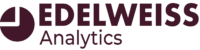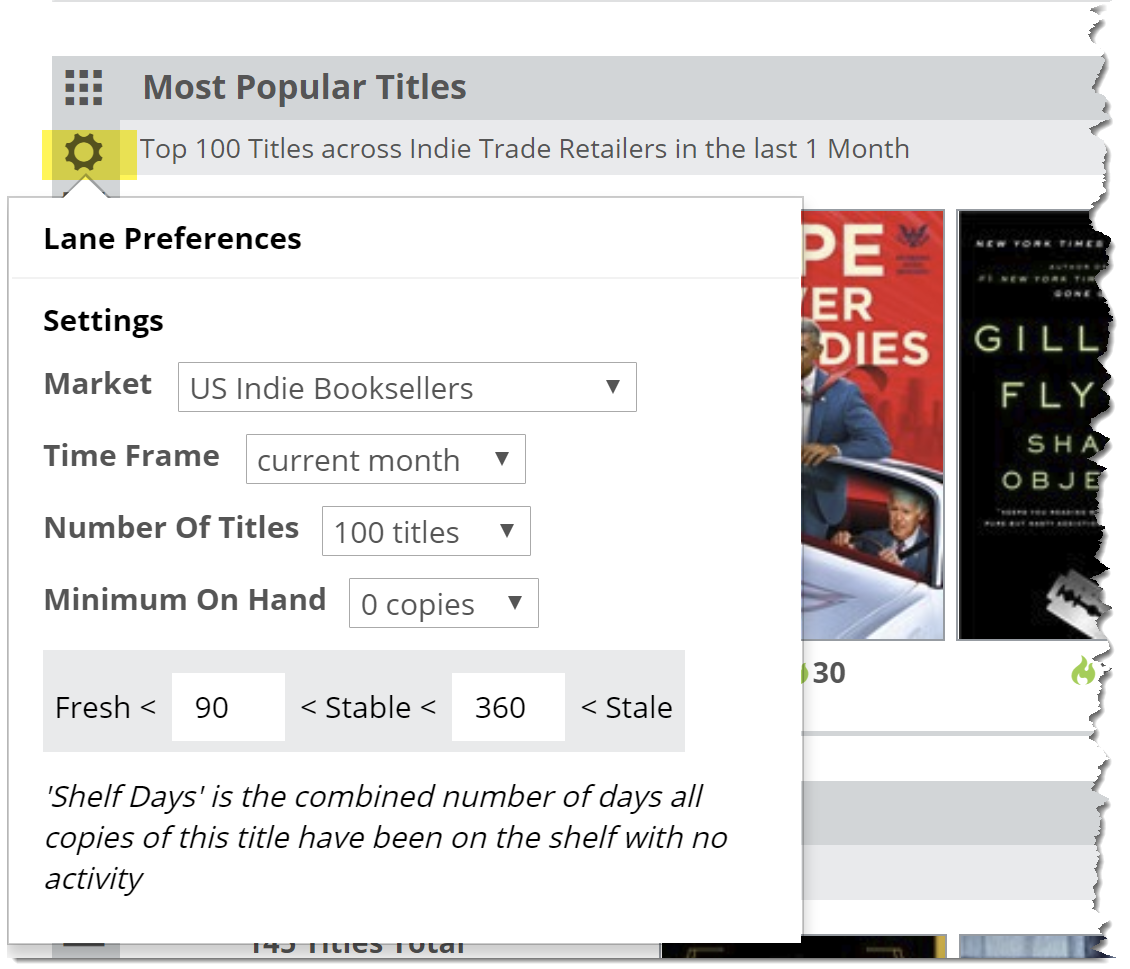Click the drop-down link next to the description of the lane to reveal a menu in which you can set a few parameters for this graph.
Here’s an explanation for each of your options:
Market:
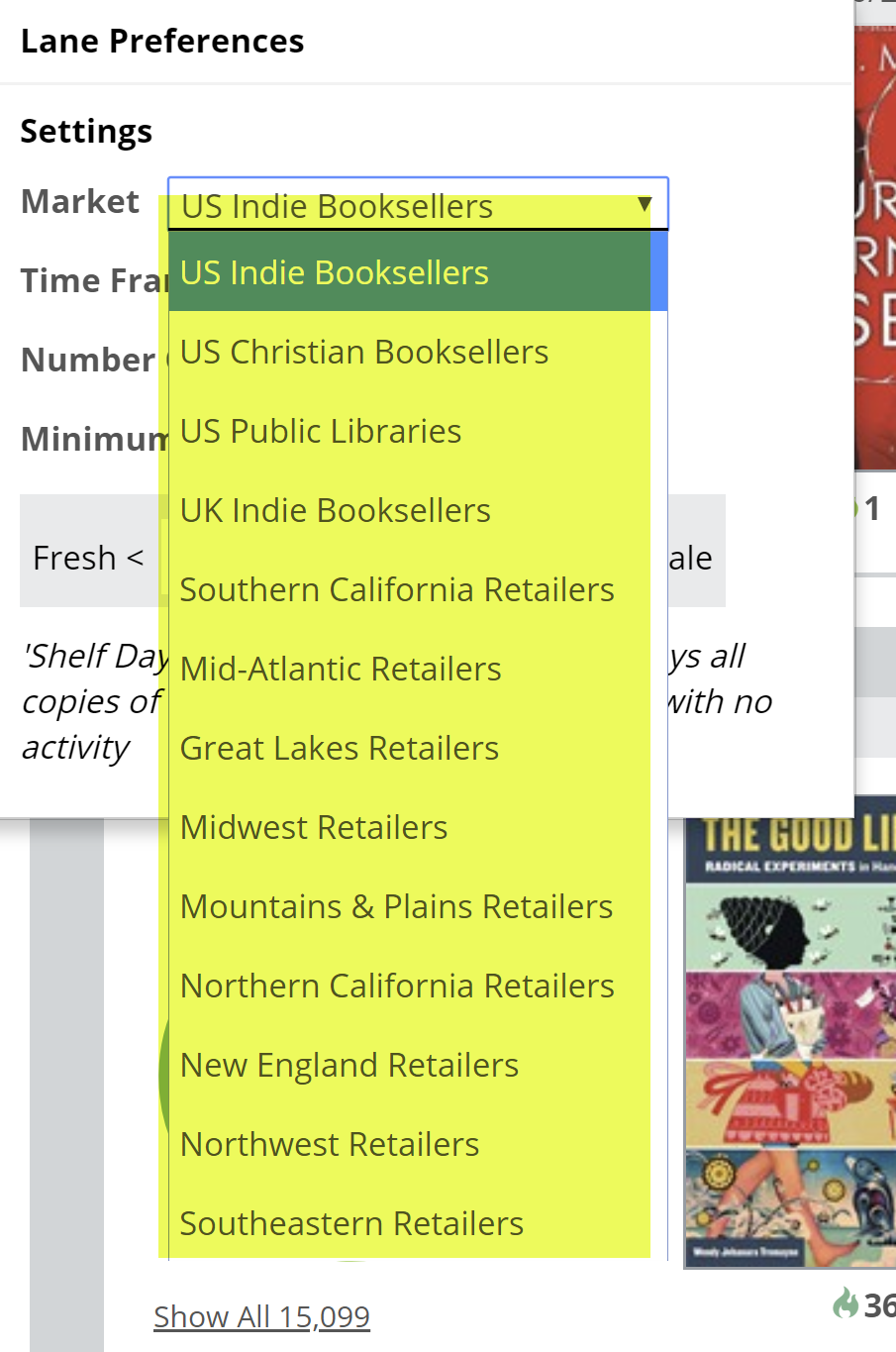
You can select to view results for a particular market’s top-selling (or top-circulating, for libraries) titles.
Timeframe:
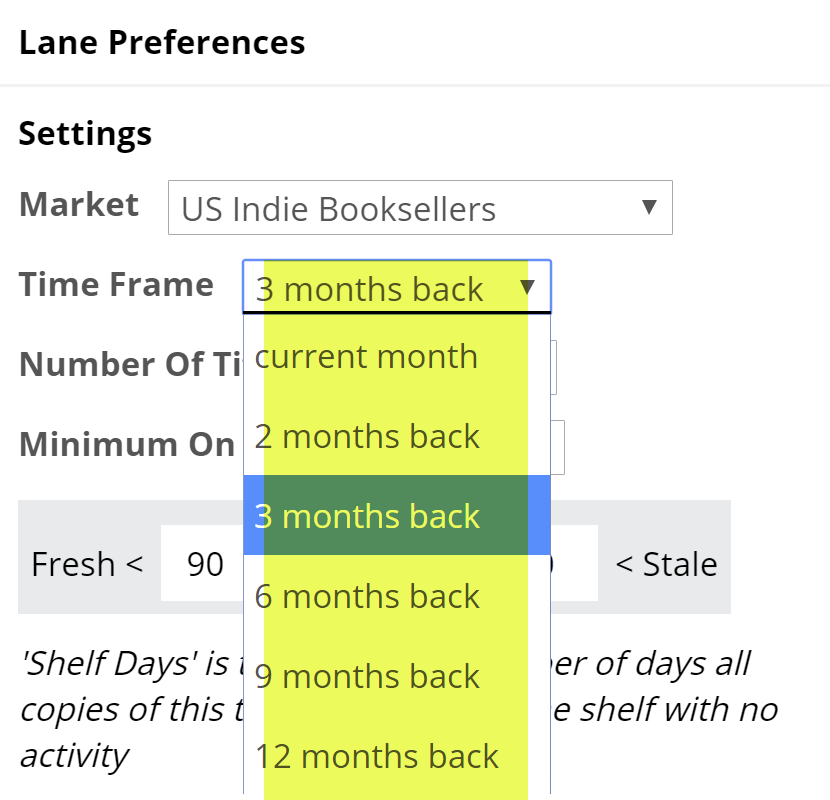
How far back would you like to look? Viewing results for 1 month back will essentially show you the titles that are hot and selling right now. Looking farther back, like a year, will show a longer tail of sales, so to speak. Keep in mind that looking farther back will include other seasons, like the holidays, summer, etc. So if you’re using this graph to see if you’re missing any hot titles, a month or two of results make sense. If you’re looking to help an account ‘beef up’ a section of their shop, or even to create a new section, looking at a wider range of results makes sense for that instance.
Number of Titles:
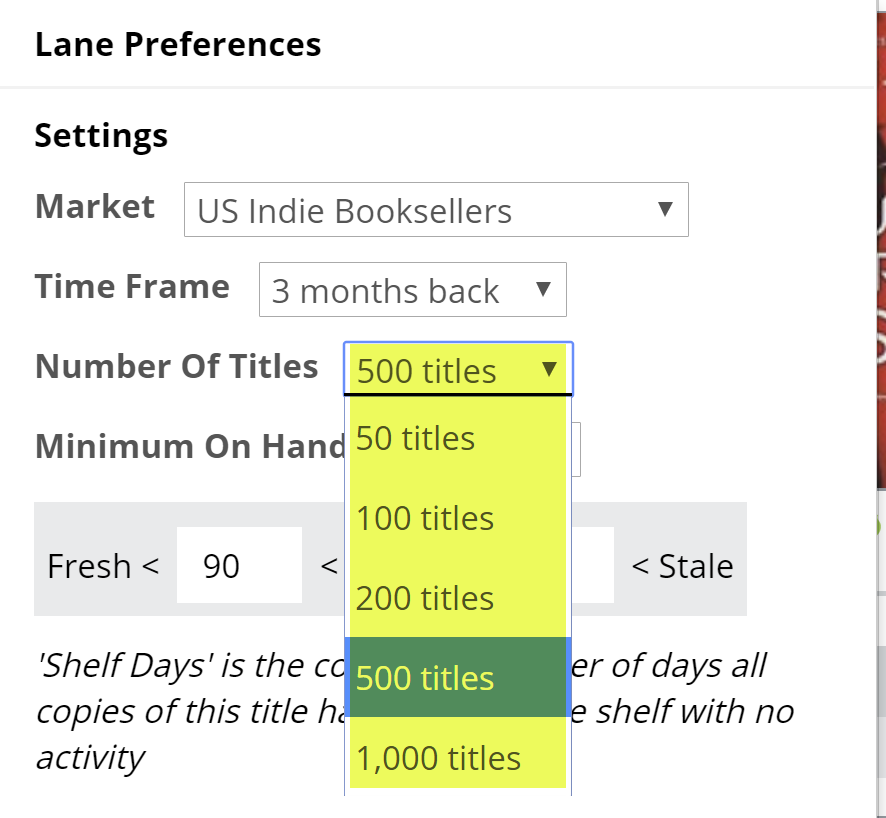
How much time do you have? What sort of project are you working on? How big is your account? Generally, with this graph you’re not necessarily going to sift through each and every title that comes up. For example, many users sort of ignore the titles that come up in the Fresh/Hot portion of the graph (the green) as they have those titles and they’re doing well. People often look for missing titles they do not have on hand or on order…so pin-pointing possible gaps, really.
With that in mind, for this account, you can view the top 1000 titles and really just zero in on a few hundred that are either out of stock or ‘stale.’
If you’ve set a filter for a specific, smaller section in this store, there’s likely no need to see the top 1000 titles. The top 100 might be more than sufficient for your needs.
Minimum On Hand:
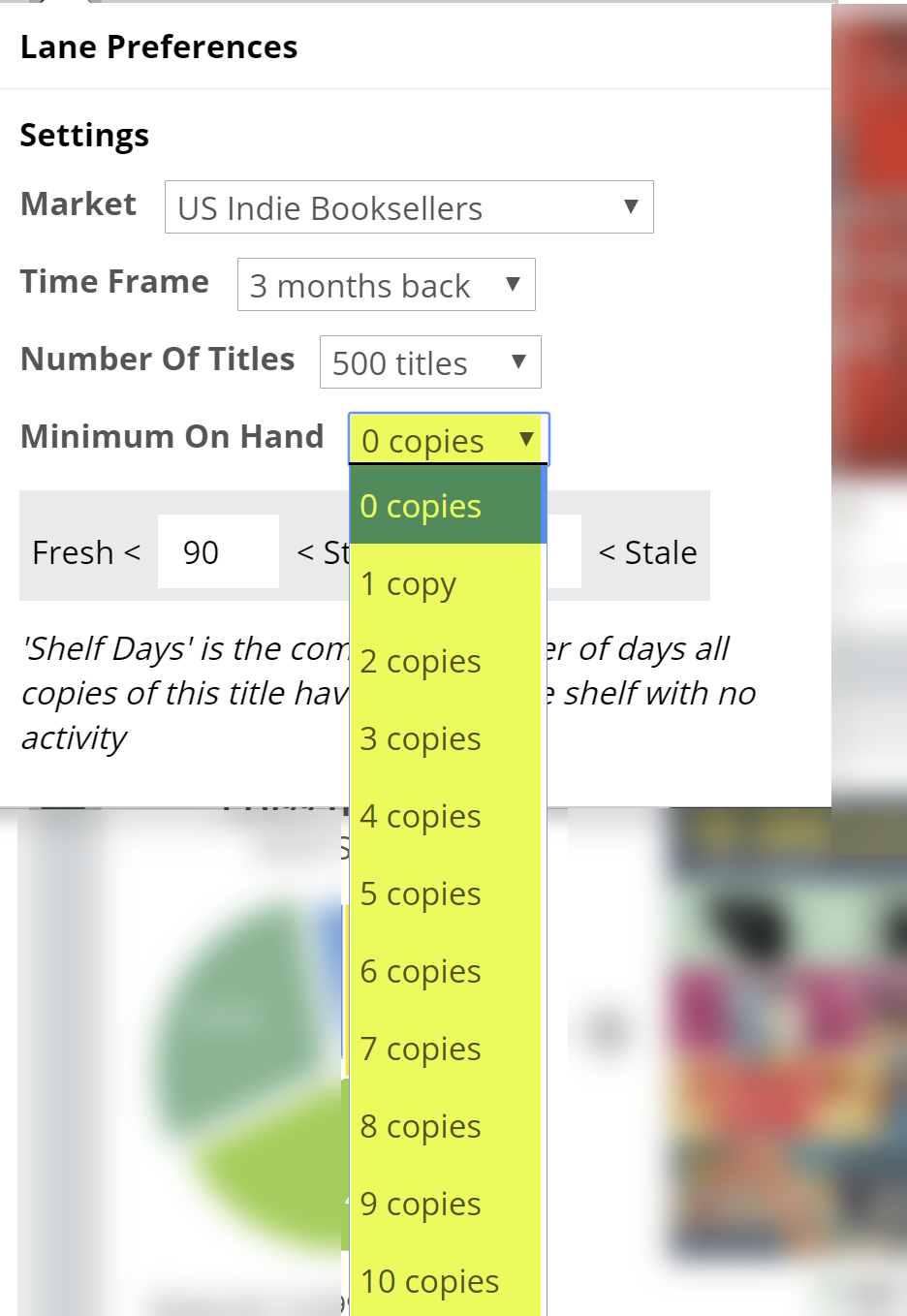
Set this to “0” to see all titles, including the titles not stocked. Setting it higher will filter out those titles your account does not stock, which will essentially show just the titles they have on hand that are market-wide top-sellers and how they’re performing in this store. For example, setting the Minimum on Hand to “10” means that you’re only going to see the market’s most popular titles of which this account has sizable stacks.

In the case above, most are doing great, but some are languishing a bit. Good information to know!
Shelf Days:
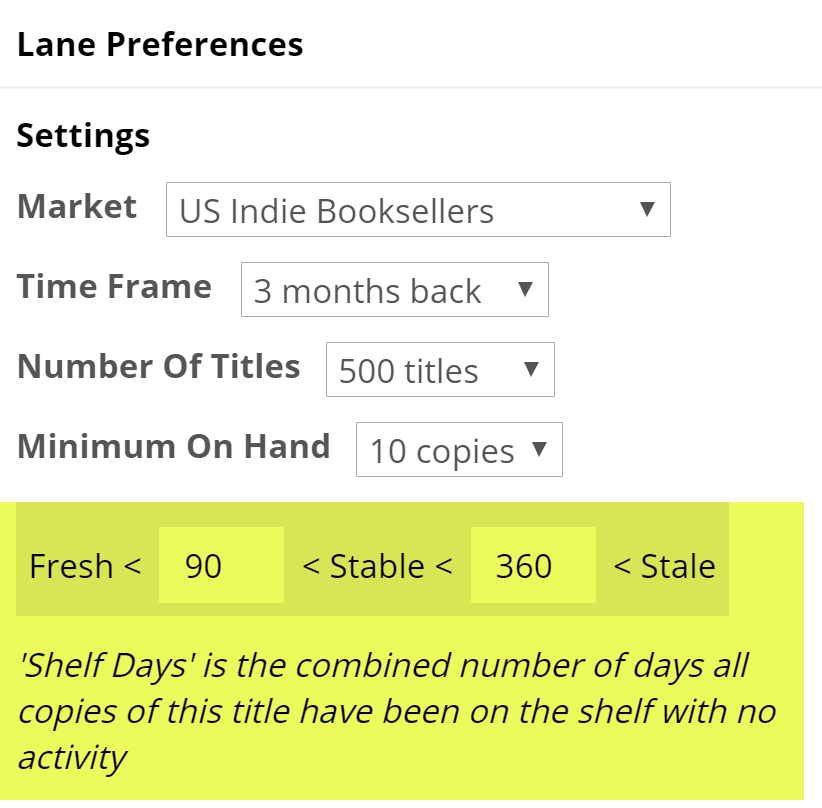
Shelf Days are fully explained here. This essentially allows you to set an upper and lower performance measure on your account’s inventory. So, how well, and how quickly, are your titles selling at this store?