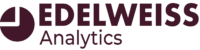First, be sure to select an account at the top of your screen. Then, click the gear icon at the left of the Stock Analysis lane to reveal a menu in which you can set a few parameters for this graph.
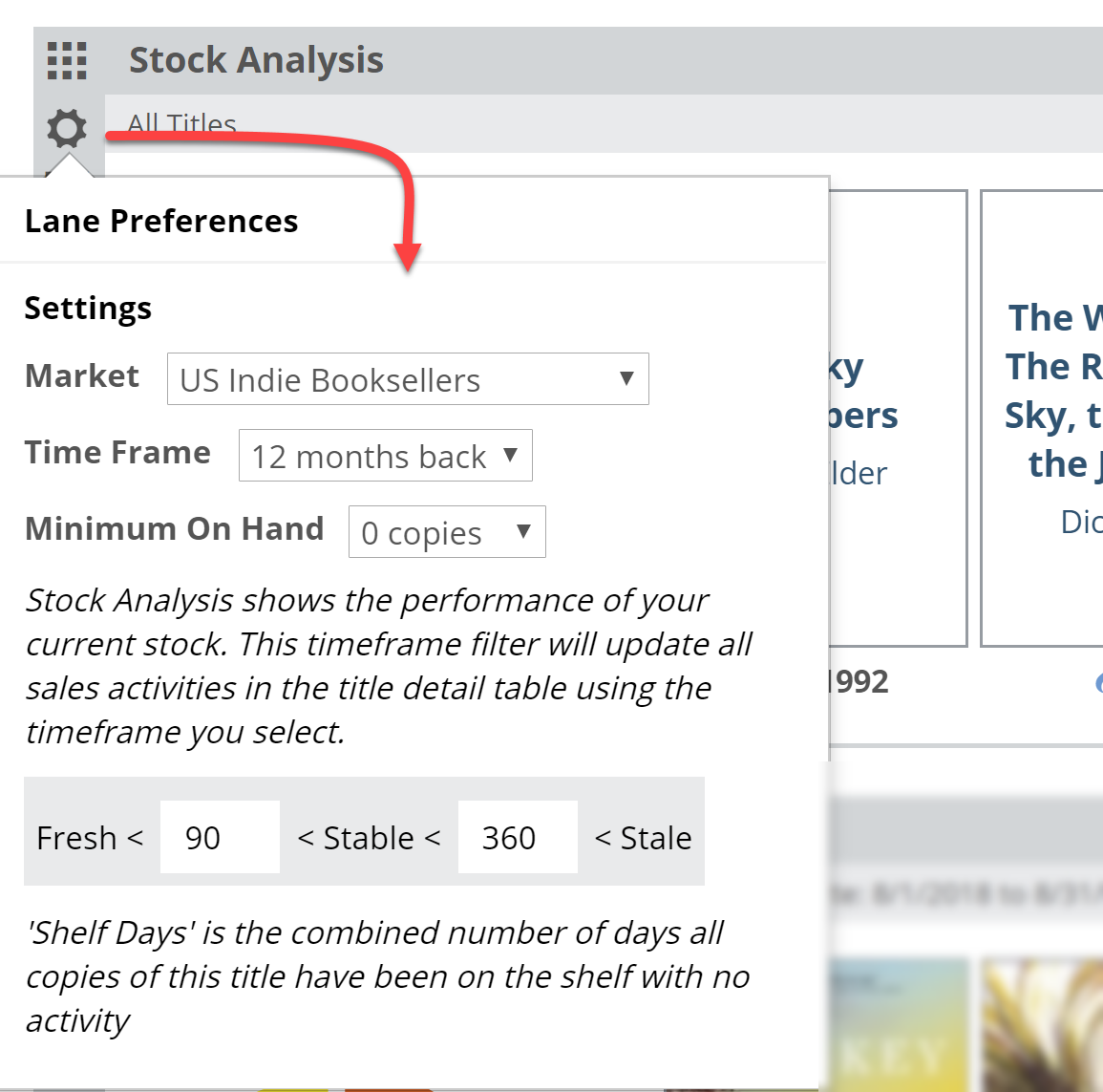
Here’s an explanation for each of your options:
Market:
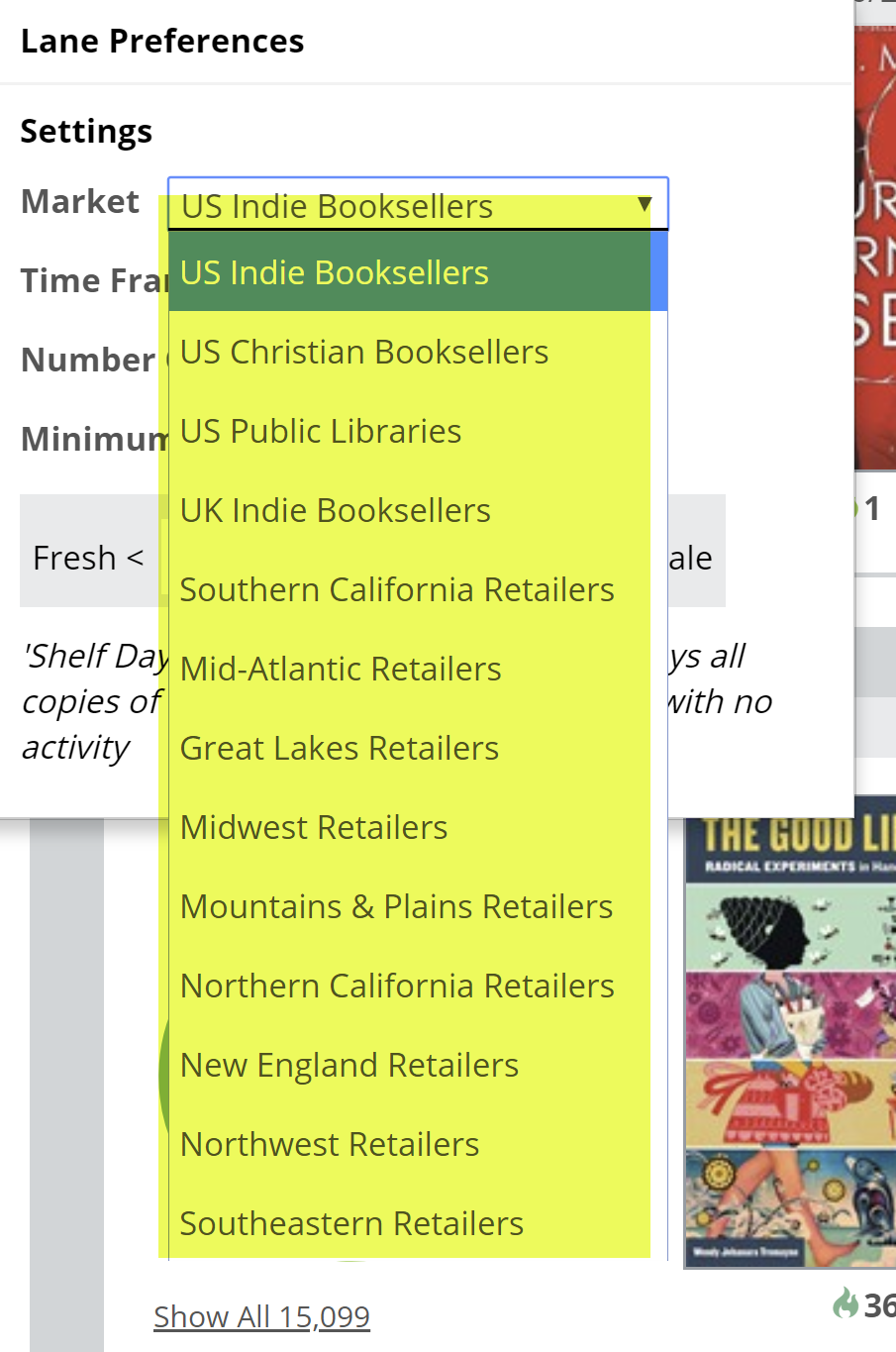
You can select to view market results for a number of markets. In this particular tool, the graph itself will not be affected by this Preference setting. The Title Detail List’s Market data will reflect this selection.
Timeframe:
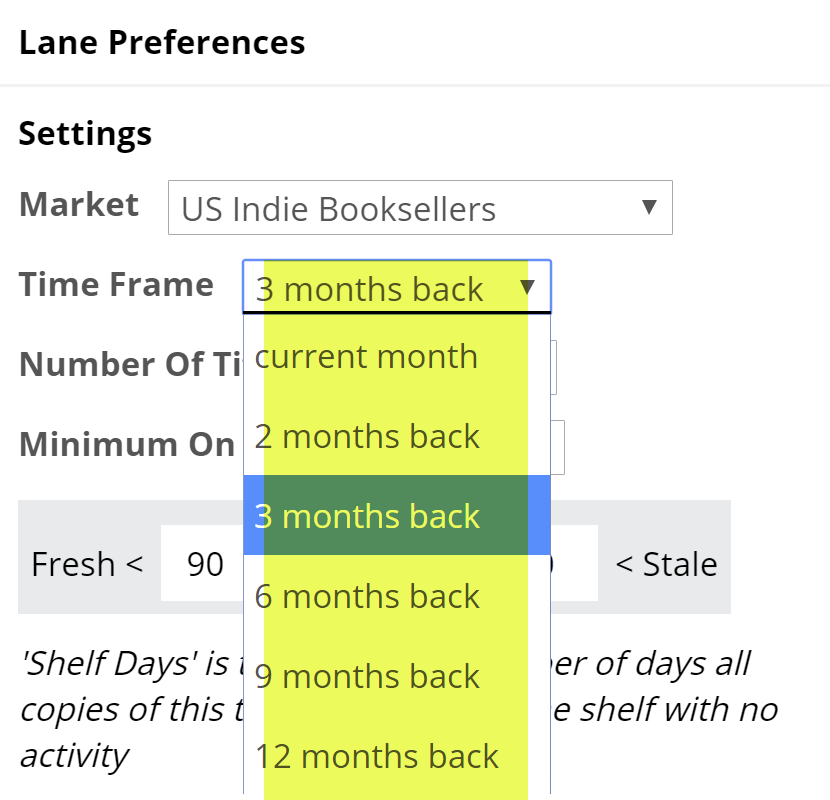
How far back would you like to look? Viewing results for 1 month back will essentially show which of your titles are hot and selling right now at this location. Looking farther back, like a year, will show a longer tail of sales, so to speak. Keep in mind that looking farther back will include other seasons, like the holidays, summer, etc. If you’re using this graph to generate a list of titles that should go away for this account, looking farther back makes more sense.
Minimum on Hand:
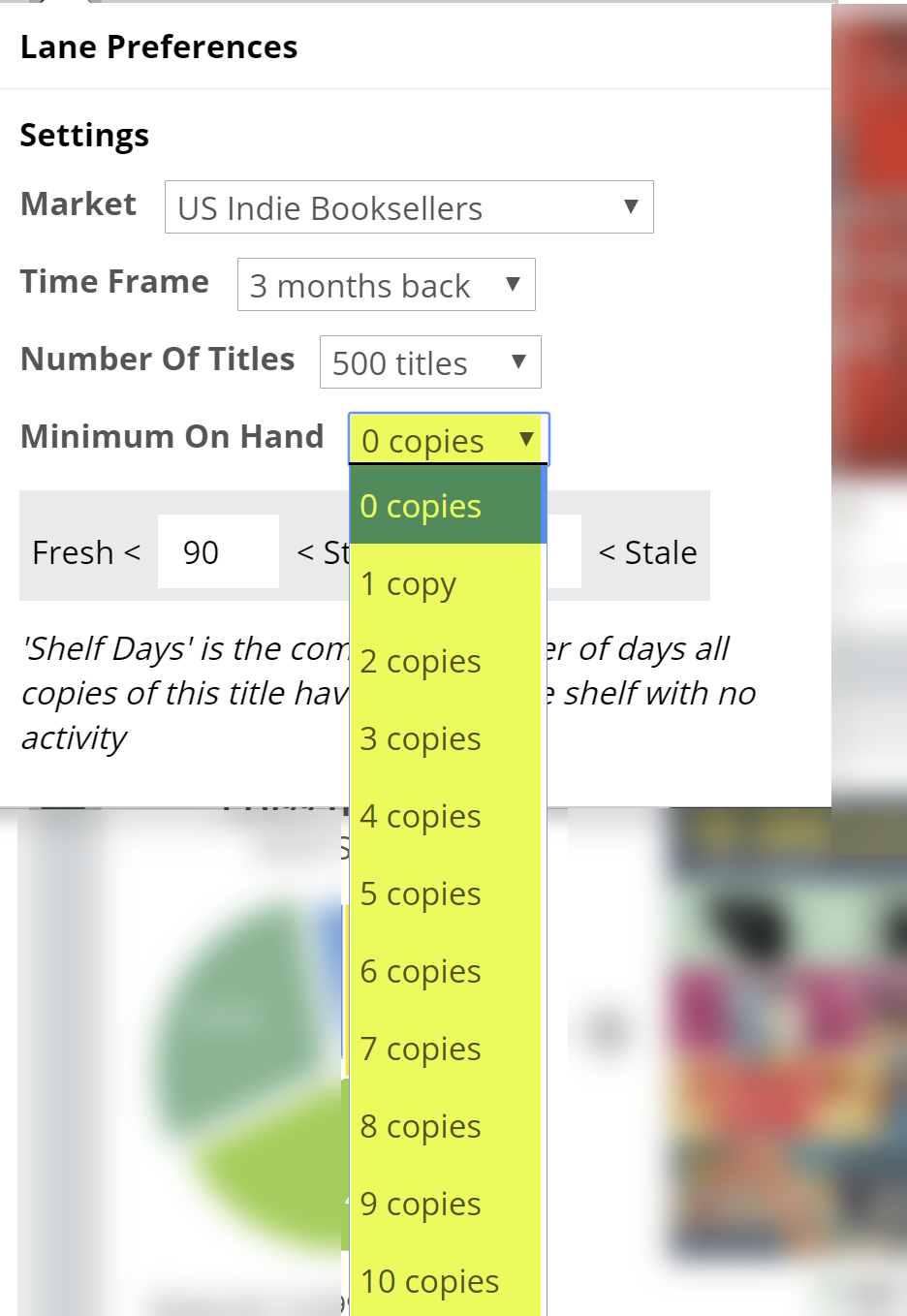
Set this to “0” to see all titles, including the titles your account currently has on order. Alternately, setting the Minimum on Hand to “10,” for example, means that you’re only going to see those titles of which your account has big stacks.
In the case above, most are doing great, but some are languishing a bit. Good information to know! It makes sense to concentrate, initially, on those titles with which your account has made the biggest investment.
Shelf Days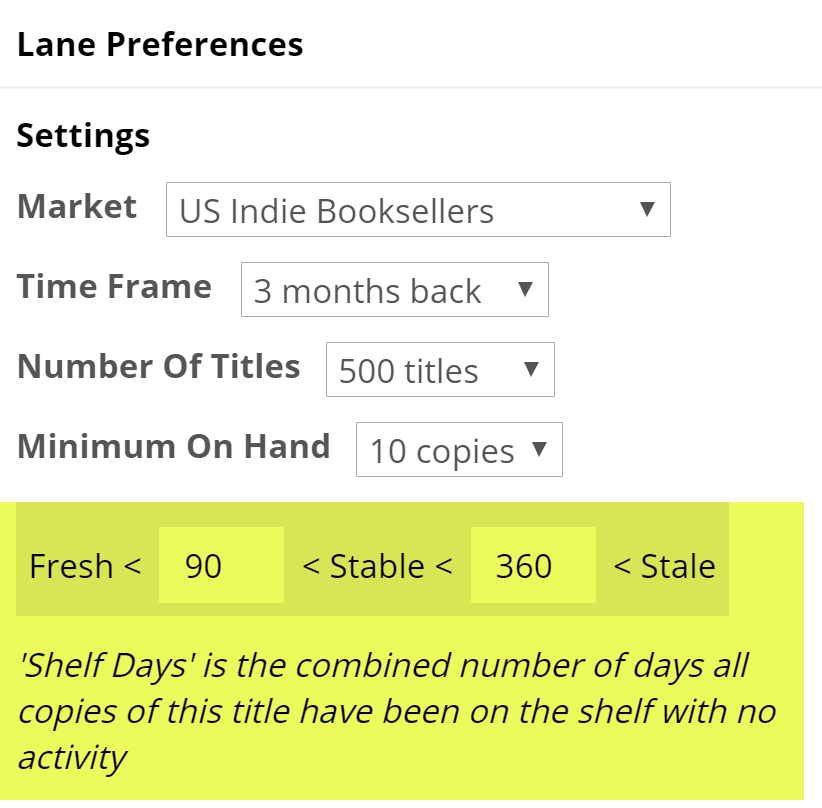 Shelf Days are fully explained here. This essentially allows you to set an upper and lower performance measure on your accounts’ inventory. So, how well, and how quickly, are your titles selling there? These thresholds are incredibly relevant in this lane.
Shelf Days are fully explained here. This essentially allows you to set an upper and lower performance measure on your accounts’ inventory. So, how well, and how quickly, are your titles selling there? These thresholds are incredibly relevant in this lane.