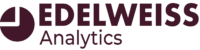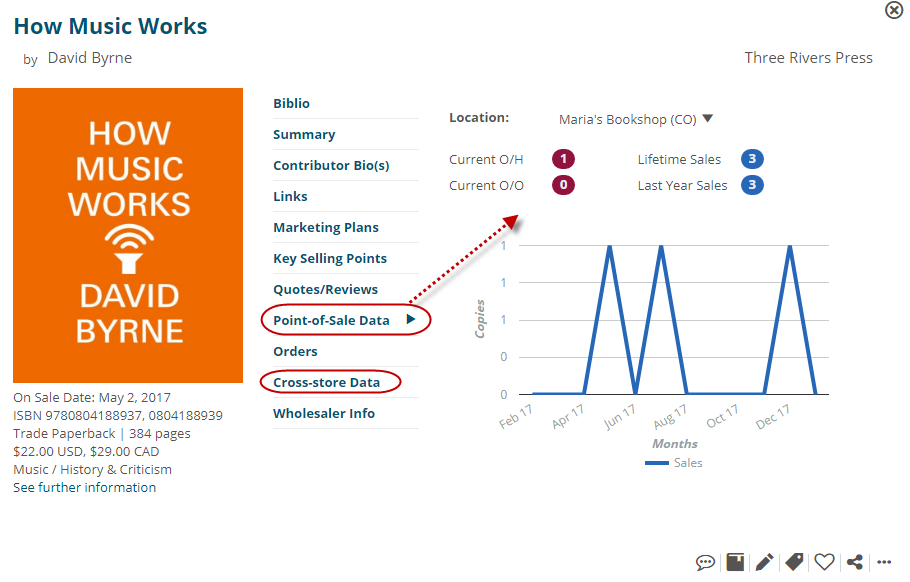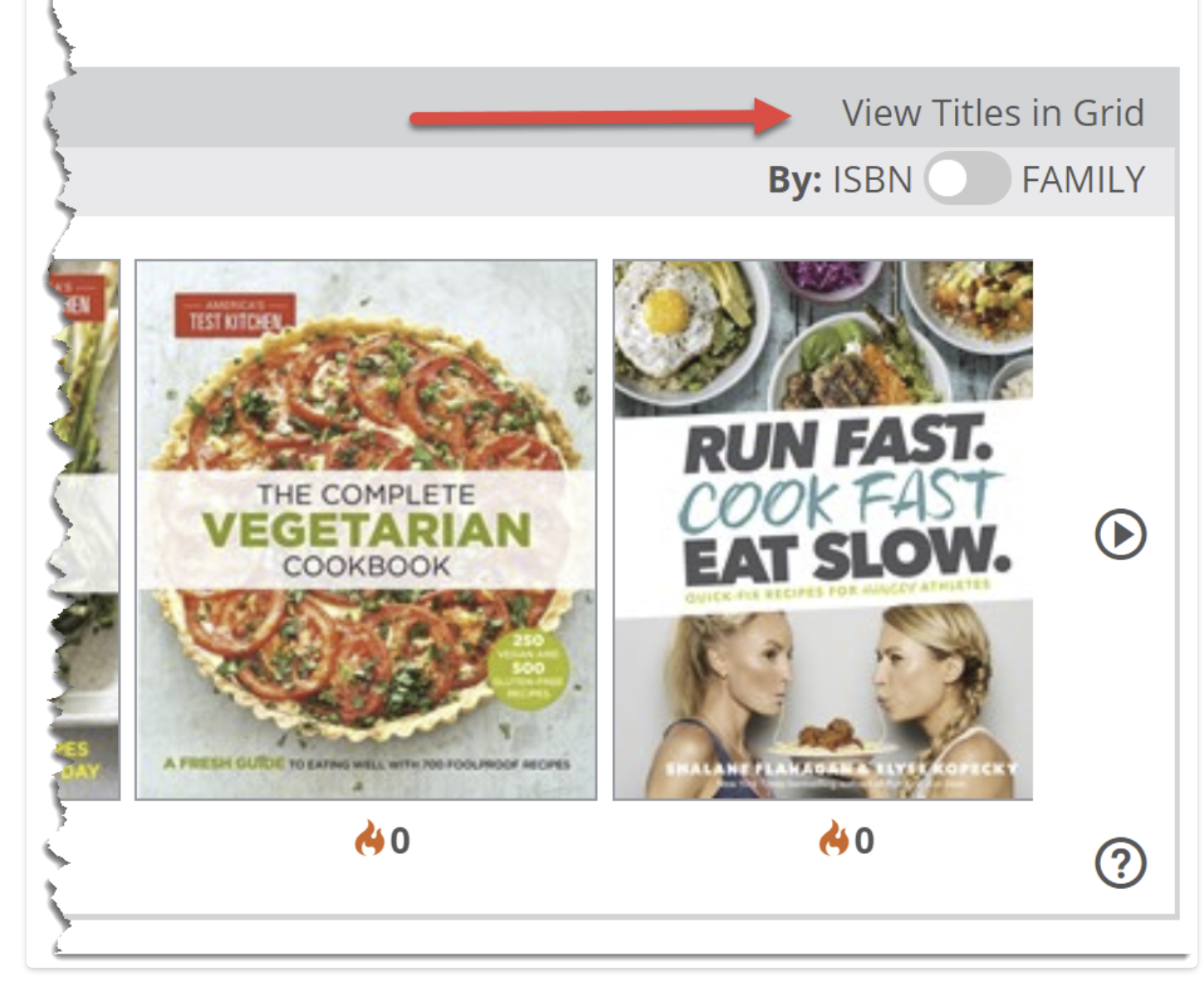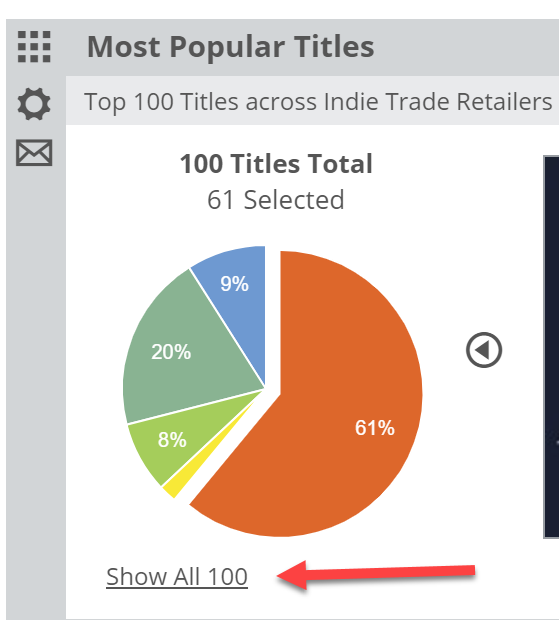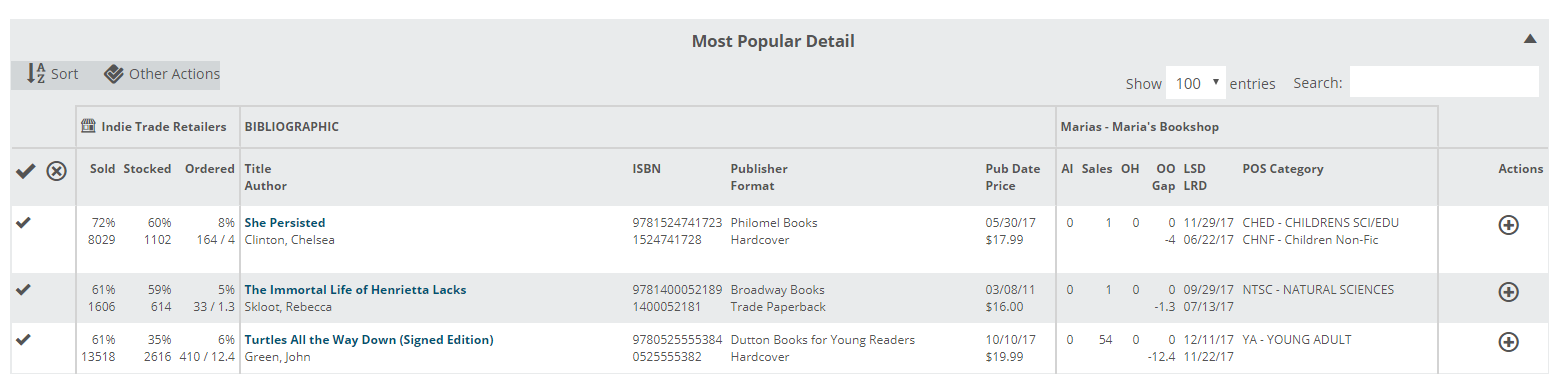Once you’ve set the parameters you’d like to use for the Most Popular Titles lane (details here), you’ll see a pie graph along with a slider type view of the relevant cover images for the included titles.
The pie graph portions out the titles according to your account’s activity (see here to learn about Shelf Days).
You’ll see Fresh/Hot titles in the green slice.
The Yellow shows the Not In/On Order titles.
The red slice indicates titles that are Not In Stock.
The bright blue slice indicates In Stock, Stale/Cool titles.
The darker gray-blue area contains In Stock/Stable titles.
Under each cover image, you’ll see a number with a color-coded ‘flame’ icon. (That color will correspond with the color-coded portion of the pie graph.) Hover your mouse over (or click) the flame to see details about this title–both your specific account’s activity and aggregated market data (Peers):
The “2″ Activity Index number here indicates a low index number, which is good. In this case, 2 copies on hand, with 1 copy sold a day ago. This is an active/hot title.
The Peers line on the bottom here shows that this title has been sold by 57% of the other accounts in this market (in the timeframe you selected in the parameters). It’s currently on hand in 64% of all Analytics stores in this market, and 5% currently have this title on order.
The icons above the circled portion in the image above indicate standard Edelweiss functions, including Tags, Shelves, Reviews, Notes, Collections, and Export functions.
Click on the title or the yellow arrow to see a ton of additional information about this title:
You’ll see all the publisher-provided bibliographic data, as well as peer shelves and reviews from the larger Edelweiss community. The Point-of-Sale Data indicates even more of your account’s history with this particular title. The Cross-Store Data will show sales history at all accounts.
To see more information about the title listed in each area of the pie, click here:
Note that you can choose to Show All Titles if you want to see the whole list, rather than just a single portion of the pie.
The resulting Title Detail List has even more information. You can see details about that list of titles here.